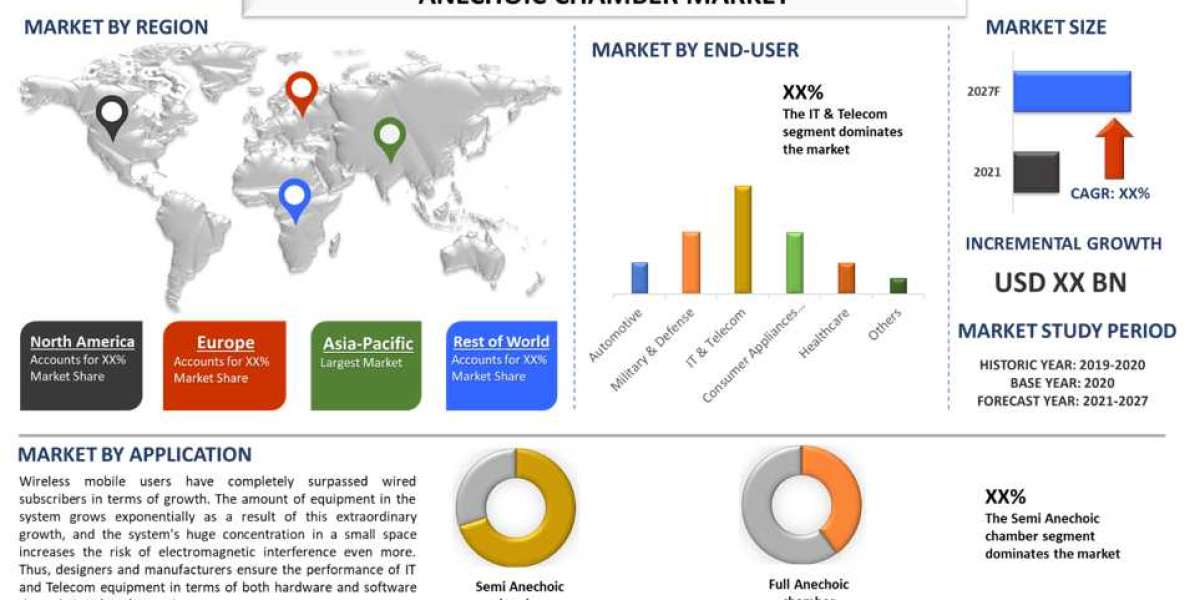In the ever-evolving world of website development, WordPress continues to reign supreme as one of the most popular content management systems. Its flexibility and ease of use have empowered millions of users to create stunning websites without the need for extensive coding knowledge. One of the key features that sets WordPress apart is its support for child themes, which offer a safe and efficient way to customise website design and functionality.
Understanding WordPress Child Themes
A child theme in WordPress is essentially a separate theme that inherits the functionality and styling of its parent theme. By creating a child theme, users can make customizations to their website's appearance and functionality without modifying the original theme files. This provides a safeguard against losing customizations when the parent theme is updated, as all modifications are contained within the child theme.
Should I Use a Child Theme in WordPress?
The short answer: yes, absolutely! Using a child theme is highly recommended, especially if you plan to make significant customizations to your WordPress website. Not only does it provide a safety net for your modifications, but it also ensures that your website remains compatible with future theme updates. Without a child theme, any changes made directly to the parent theme files could be overwritten during updates, potentially causing functionality issues or even site crashes.
How to Customise a WordPress Child Theme
Customising a WordPress child theme is a straightforward process that requires basic knowledge of HTML, CSS, and PHP. Here's a step-by-step guide to get you started:
- Create Your Child Theme: Begin by creating a new directory in your WordPress themes folder for your child theme. Inside this directory, create a new stylesheet file (style.css) and a functions.php file.
- Enqueue Parent Theme Stylesheet: In the child theme's style.css file, add the necessary header information and enqueue the parent theme's stylesheet using the `@import` rule or the `wp_enqueue_style` function.
- Make Customizations: Once your child theme is set up, you can start making customizations to your website. This includes modifying CSS styles, adding new template files, or even overriding parent theme functions using hooks and filters.
How Do I Change My WordPress Theme Safely?
Changing your WordPress theme can be a nerve-wracking experience, especially if you've spent hours customising your site's design. To ensure a smooth transition, follow these safety measures:
- Backup Your Website: Before making any changes, always back up your website's files and database. This will allow you to restore your site to its previous state in case anything goes wrong.
- Test in a Staging Environment: If possible, test your new theme in a staging environment before applying it to your live site. This will give you the opportunity to identify and resolve any compatibility issues before they affect your visitors.
- Use a Child Theme: As mentioned earlier, using a child theme is the safest way to make customizations to your website's design. By keeping your modifications separate from the parent theme, you can ensure that they are preserved during theme updates.
Does a Child Theme Slow Down WordPress?
One common concern among WordPress users is whether using a child theme will slow down their website. The short answer is no. Child themes are lightweight and have minimal impact on website performance. In fact, because they only contain modifications to the parent theme, they may even improve performance by reducing the need for additional plugins or custom code.
Conclusion
In conclusion, mastering WordPress child themes is essential for anyone looking to customise their website safely and efficiently. By understanding the benefits of child themes and following best practices for customization, you can unlock the full potential of your WordPress website while safeguarding against potential pitfalls. Whether you're a seasoned developer or a novice user, incorporating child themes into your WordPress workflow is a smart investment in the long-term success of your website.